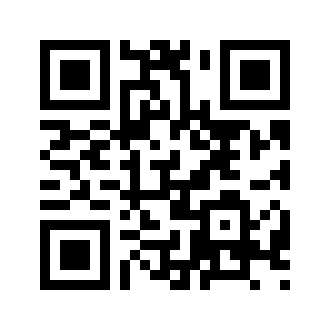How to Install Google Play Store on a Chinese Huawei Mate 10
When Huawei released Mate 10, we did not have a direct way to buy the Unlocked Dual SIMs phone from local stores in North America. So we tried to get one from China. We could change phone language to English from Chinese. We like Huawei Mate 10’s great performance very much.
How to install Google Play Store on a Chinese Huawei Mate 10?
Google’s services are mostly blocked in China. Google Play Store is also blocked, so we can not have Google Services and Google Play Store on any Android phone which is bought in China. Some people have to use complicate “root” way to install Google Play Store. However, we should not worry about it if we have a Huawei High end phone such as a Mate series phone because Huawei has already considered their phone could be used out of China.
1: If you changed Mate 10 language to English, and you have set done WiFi network for the phone, you will see the phone screen is similar with the screenshot below. Please Find the app named AppGallery, It is Huawei’s app store.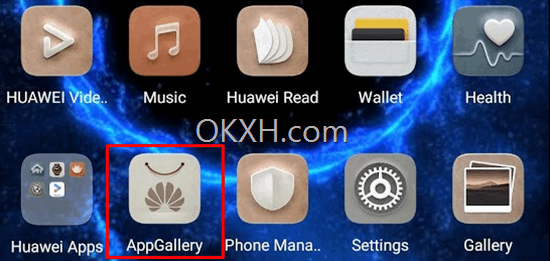
2: Input “Google” keyword in Search field on the top of the screen, you will see several Google apps are listed automatically, Google Play Store is the one of them, we select it to install:
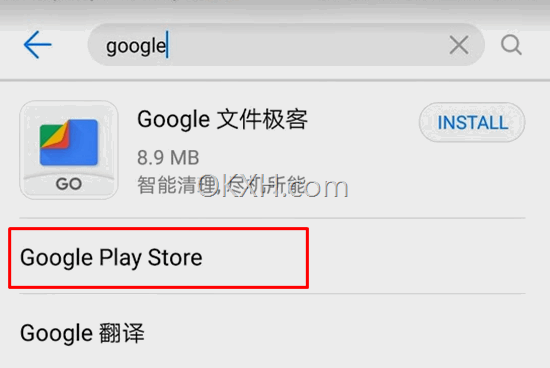
3: Now we see the screen is below, there is a warning message “App update is not recommended”. We can just ignore this warning message because it seems come from a default Chinese phone setting due to the reason of Google Services are blocked by China. All Chinese phones have to follow the rule. Huawei Mate phones looks like has already pre-installed Google Services and Google Play Store but Google apps are just set to “disabled” status. Huawei Mate 10 will show the warning if user wants to install or update Google Play Store. User can go ahead to click the UPDATE button to install / Update and enable Google Play Store when the phone is out of China.
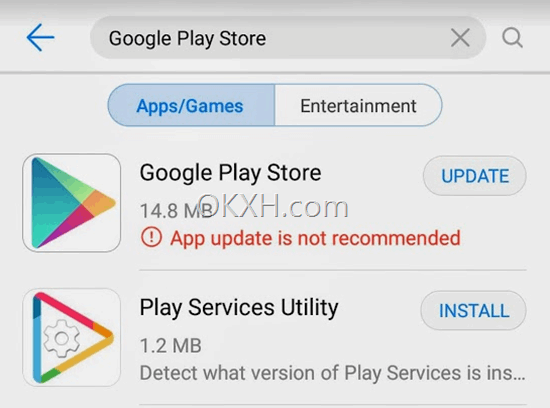
4: Now we can see Google Play Store install process bar on the bottom of the screen:

5: After install Google Play Store, you will be asked to input your Google account information, it is your Gmail account normally.
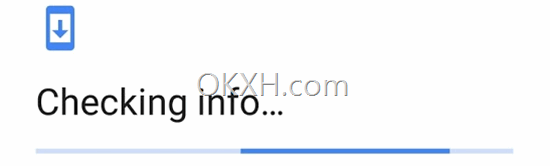
6: Here is Google Play Store app icon on Huawei Mate 10 home page after we installed it.
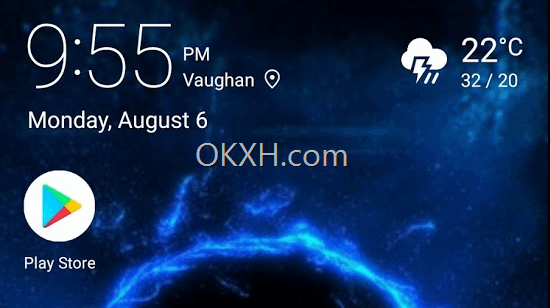
7: Now we can install other apps from Google Play Store:
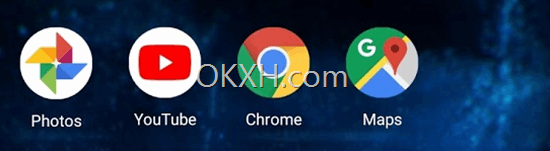
Huawei Mate 10 was released in 2017, so now we might have chance to buy it from North America. For example: Amazon
Where to Buy:
Search
Site QR Code