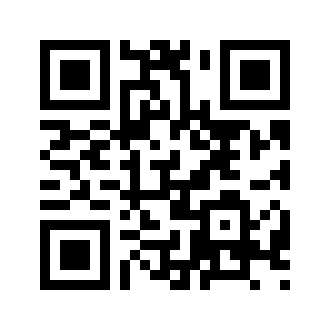Install TV or Movie Apps on Leelbox M8S Pro Android TV Box
In 2017 May we had a post which was about 2 Leelbox TV boxes’ comparison. The one is just Leelbox M8S Pro 2017 Android TV Box.
Let us review the content which is from a Leelbox M8S Pro 2017 package: The Leelbox M8S pro box, power adapter, HDMI cable, remoter and manual.
In the original Leelbox M8S pro TV Box, there are some apps have been installed by default. But, maybe you could find you can not find apps which you need. For example, YouTube, has not been installed yet.
How to install YouTube app on Leelbox M8S pro TV Box?
If you just want to install YouTube, it is very easy on Leelbox TV Box. you just click Help button on the remoter, you will see Leelbox official support web page on the TV.
 Then you will have to use arrow buttons just like a computer mouse to do page down or page up, and then you will see some common apps which Leelbox officially collected and allow download for free, YouTube is the one of those apps. Others includes KODI, Plex, Crackle…etc. You just click icons to download.
Then you will have to use arrow buttons just like a computer mouse to do page down or page up, and then you will see some common apps which Leelbox officially collected and allow download for free, YouTube is the one of those apps. Others includes KODI, Plex, Crackle…etc. You just click icons to download.
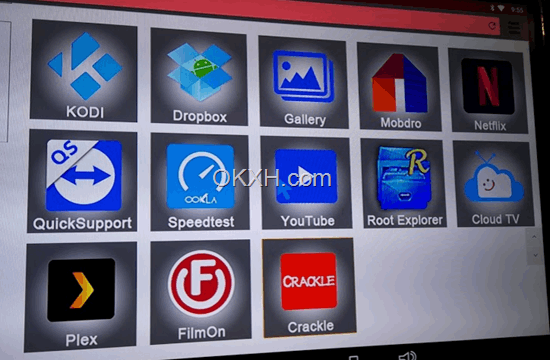
How to install other apps on Leelbox M8S pro TV Box?
There are some apps are NOT on Leelbox’s official website. You will have to find by yourself.
Method 1:
Normally, just like we install YouTube above, we will have to visit those apps’ official websites, or visit any other 3rd party websites to download .apk files, and then install.
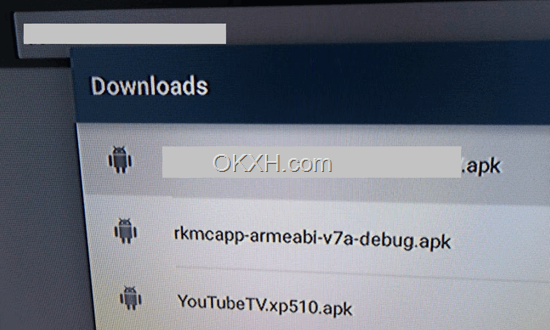
Method 2:
If you have already gotten .apk files on other device, you can copy the file to a SD card, and then insert SD card to Leelbox Box to load .apk file, using File Browser app on the TV Box.
Shopping Information:
Search
Site QR Code